Chez moi : Inspiron AIO DT 5400

Diagnostiquer les problèmes audio pour INTEL
J’ai réussi à faire fonctionner les appareils Bluetooth. Mais le problème majeur que j’ai eu avec la « Tiger Lake-LP Smart Sound » , est que aucun son ne sort. Je peux entendre le son via un haut-parleur Bluetooth, mais pas depuis un haut-parleur filaire ou un casque connecté via la prise audio.
J’ai entré la commande suivante pour vérifier si le module noyau snd-hda-intel est chargé :
$ sudo lsmod | grep snd_hda_intel
snd_hda_intel 53248 2
snd_intel_dspcfg 28672 2 snd_hda_intel,snd_sof_intel_hda_common
snd_hda_codec 147456 5 snd_hda_codec_generic,snd_hda_codec_hdmi,snd_hda_intel,snd_hda_codec_realtek,snd_soc_hdac_hda
snd_hda_core 94208 9 snd_hda_codec_generic,snd_hda_codec_hdmi,snd_hda_intel,snd_hda_ext_core,snd_hda_codec,snd_hda_codec_realtek,snd_sof_intel_hda_common,snd_soc_hdac_hda,snd_sof_intel_hda
snd_pcm 118784 10 snd_hda_codec_hdmi,snd_hda_intel,snd_hda_codec,soundwire_intel,snd_sof,snd_sof_intel_hda_common,snd_compress,snd_soc_core,snd_hda_core,snd_pcm_dmaengine
snd 94208 15 snd_ctl_led,snd_hda_codec_generic,snd_hda_codec_hdmi,snd_hwdep,snd_hda_intel,snd_hda_codec,snd_hda_codec_realtek,snd_timer,snd_compress,snd_soc_core,snd_pcmComme vous pouvez le voir dans la sortie ci-dessus, le module du noyau snd-hda-intel a été chargé en tant que pilote pour la puce du contrôleur…
J’exécute également la commande suivante pour vérifier les périphériques audio disponibles avec le module/pilote du noyau utilisé.
sudo lspci -nnk | grep -A2 Audio
00:1f.3 Audio device [0403]: Intel Corporation Tiger Lake-LP Smart Sound Technology Audio Controller [8086:a0c8] (rev 20)
DeviceName: Onboard - Sound
Subsystem: Dell Tiger Lake-LP Smart Sound Technology Audio Controller [1028:0a06]
Kernel driver in use: snd_hda_intel
Kernel modules: snd_hda_intel, snd_sof_pciRésoudre le problème audio
Si vous n’obtenez aucune sortie audio, vous pouvez le réparer en ajoutant cette ligne – « options snd-hda-intel model=dell-headset-multi » au fichier « /etc/modprobe.d/alsa-base.conf » comme indiqué ci-dessous.
$ echo "options snd-hda-intel model=dell-headset-multi" | sudo tee -a /etc/modprobe.d/alsa-base.conf
options snd-hda-intel model=dell-headset-multiCette commande créera le fichier alsa-base.conf s’il n’existe pas déjà.
Maintenant, redémarrez votre système.
Le résultat
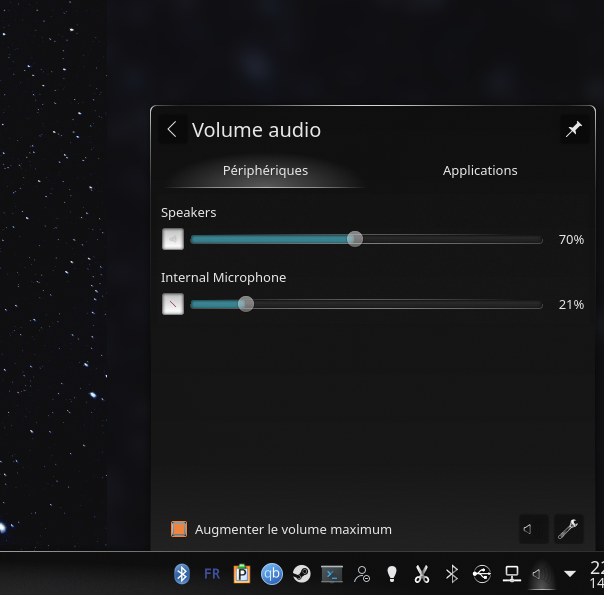
Conclusion
Presque deux ans…
😉
Merci à Senthilkumar Palani (alias SK).
Senthilkumar Palani (alias SK) est le fondateur et rédacteur en chef d’OSTechNix. Il est un passionné de Linux/Unix et un partisan du FOSS. Il vit à Tamilnadu, en Inde.

Incredible points. Outstanding arguments. Keep up the great effort.